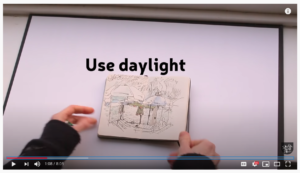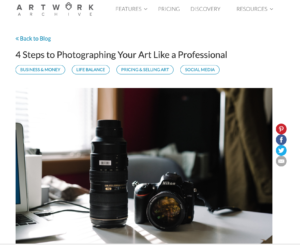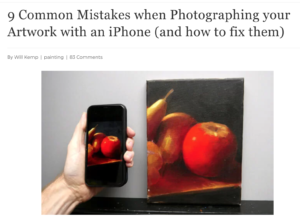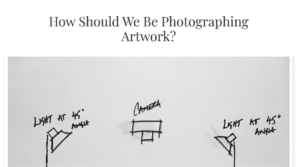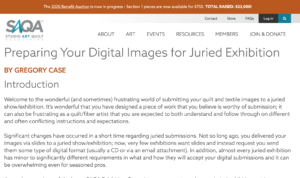Photographing Art and Preparing Digital Image Files
Easy Snapshots for Unjuried Shows – Really
So remember, for all MRAA exhibiting members, you will need to upload a digital photo of the art for each show. However, fear not! This is easy…in most cases, unless it’s a juried show that is being judged digitally (or for membership requirements), all you will need is a simple snapshot. Most smartphones with cameras will produce a perfectly acceptable image for our purposes. So snap away and upload the best one. Even if it’s a bit large. Crop it carefully. We’ll take it as long as it’s in JPG or PNG format. Suggested size: 1000 px wide at 72ppi.
For Membership and Juried Shows, High Quality Photos
However for those wishing to join MRAA, and for our shows that have online jurying, we will need a high quality image with proper lighting. If you’re not familiar with the process for preparing your images…
Don’t be dismayed; MRAA wants to make it as easy for you as possible so we have outlined some tips for you on how to prepare your images.
Submitting to the Crossroads Art Center
This is a step-by-step movie showing you how to properly enter an All-Media Show at Crossroads Art Center. These show are separate from MRAA’s annual show at Crossroads Art Center.
https://www.youtube.com/watch?v=0rbQ4dIxS5E
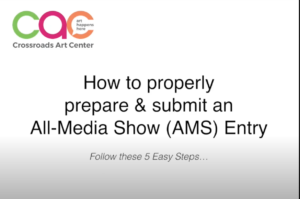
Need to reduce your image sizes? Free online tool: https://www.img2go.com/compress-image
PHOTOGRAPHING YOUR ARTWORK
A quick list of tips:
- Lighting: shoot in daylight, or inside with two lights at 45 ° to the subject; use a tripod if possible
- If shooting paintings, photograph the art before varnishing, or placing it behind glass
- If shooting 3D art, ensure there is a handsome pedestal and good shadow arrangements
- Try to shoot the art straight on as much as possible to avoid perspective distortion
- Use autofocus
- Adjust camera settings to provide adequate light to all areas of the surface/Avoid hotspots
- Edit your image carefully; correct color balance/temperature, saturation, sharpness, perspective distortion
IPhone and IPad Compatibility Issues / Converting HEIC to JPG
If you’re facing issues with HEIC, Apple’s High Efficiency Image Compression format being compatible with upload services, an online converter is available. The other option is to disable HEIC if you’re facing problems. This will force iOS to store all images as JPEG. You can disable HEIC from settings > camera > formats:
How to Convert Iphone Photos to JPG Format
Simple and straightforward:
How to Photograph your Art Using a Smartphone
Helpful step-by-step tips to make your artwork photos look great:
4 Steps to Photographing Your Art Like a Pro
What to do about fixing lighting, color, distortion:
9 Common Mistakes when Photographing your Artwork with an iPhone (and how to fix them)
In depth and getting serious, by a professional photographer:
How Should We Be Photographing Artwork?
IMAGE-EDITING
An excellent, thorough primer on digital image basics:
Preparing Your Digital Images for Juried Exhibition
SOFTWARE
Adobe Photoshop/Adobe Photoshop Elements (www.adobe.com) are very popular among artists and designers. Photoshop Elements is a less expensive option, and they have a 30-day trial if you wish to try the program before purchasing it. It will do everything needed to enter competitions and works with both PC and Mac computers. The web is a great source for Photoshop tutorials and tips on other types of photo-editing programs. Simply type in “Photoshop tutorial” or “photo-editing tips” on any popular search engine.
FREE IMAGE-EDITING PROGRAMS
• GIMP (www.gimp.org) a useful free image editing program, available for Mac and Windows.
• Get Paint (www.getpaint.net) for Windows-based computers
• Sumo, Aviary, and Pixlr.com are websites that offer online image-editing right in the browser
PAID IMAGE-EDITING PROGRAMS Other comparable photo editing programs include:
- Affinity (as good as Adobe Photoshop at a fraction of the cost and it’s non-subscription)
- Lightroom
- Corel Paint Shop Pro
- Microsoft Digital Image Suite
AND remember, your smart phone probably has image editing capabilities built in. Certainly there is cropping available. Most have saturation editing as well.
Some digital terminology…
Accurate color – sRGB color space:
“Color space” is term that describes the way in which your computer processes and displays color. sRGB is a color space that has been accepted as one of the standard ways to view digital media on computers, monitors, and the Internet. While saving your images in the sRGB color space isn’t essential, you will have a more consistent result with what jurors will ultimately view. Jurors are encouraged to set their monitors to sRGB. I also encourage you to save your image with an sRGB color profile and, if possible, calibrate your monitor to an sRGB color space.
Image specifications:
1000 pixels wide for unjuried shows
“Images should be 1000 pixels in width at 72 ppi (pixels per inch)” – Here we are speaking of “Resolution”. Resolution is the amount of detail in an image. Digital images are measured by the number of “pixels per inch” (ppi). For printing, resolution is measured by the number of pixels printed in a linear inch (dpi – think little colored dots). The higher the resolution the larger the file size. For our purposes we want “web” sizes, i.e., smaller images./ For jurying: High resolution images should be at your camera’s highest quality setting, and as large as possible.
Save in JPEG or PNG
JPEG means “Joint Photographic Experts Group” which is the name of the group that developed this particular format. JPEG is defined as a standard computer file format for storing graphic images in a compressed form for general use (it takes up less storage space). PNG is an acronym for Portable Network Graphics, and is also acceptable.
File storage size not to exceed 5MB, but 2MB if possible
This means the size of one image file when you are finished preparing the image for entry. In order to process your images you will need photo-editing software that can resize images, change image resolution, and save images as JPEGs or PNGs. Most cameras come with a photo editing package that will help you format your images successfully.
Quality to match the original art
When editing your photos, you will sometimes need to change a few things to more closely match your original artwork:
Saturation
Most digital cameras will over-saturate the colors, making them too bright and colorful. Adjust the saturation to visually match your original as best you can.
Sharpness
You will usually want to increase sharpness, but the temptation to over-sharpen is always there. Do not over-sharpen! This adds unnecessary visual artifacts, and actually diminishes the quality of the image, especially when viewed on a large monitor.
A great video for correcting distortion using Photoshop, for advanced users:
AUTOMATICALLY Fix Perspective Distortions in Photoshop
LET A PRO DO IT
MRAA member Ed Tepper is a professional photographer who does copy work in addition to his creative work.
ed@edtepperphotography.com
804-551-2992